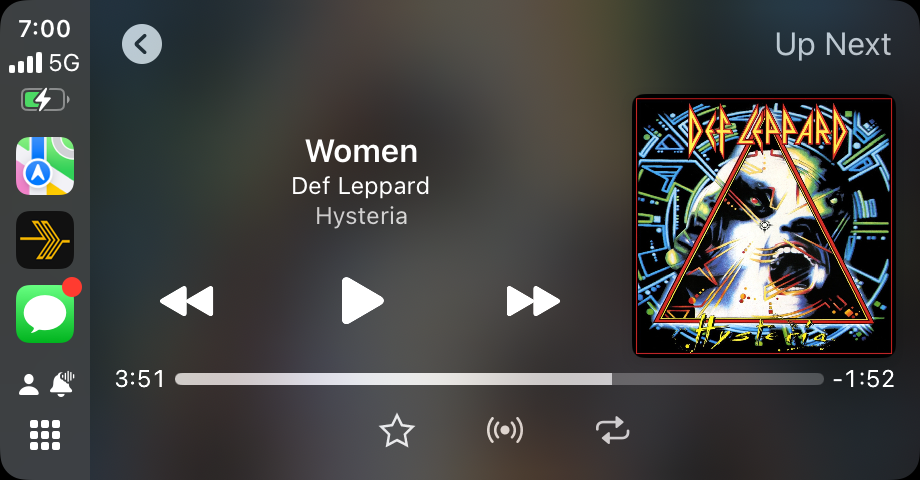In a previous post, I detailed the audio upgrade I did on my 2015 Mazda 6, where I replaced the stock radio with a new Sony unit that featured CarPlay and Android Auto. Today I am talking about the ways that I am getting the most out of CarPlay.
There were several reasons I wanted to upgrade the stock radio in my car to something that had CarPlay, and while I knew that CarPlay would provide a better experience, CarPlay has been far better than I imagined. The stock radio in my model-year Mazda did not have maps and had a call/texting experience that was basically unusable. The Bluetooth system was, while usable, also slow and just overall poorly executed. CarPlay, on the other hand, continues to impress me with how low-friction the experience really is. Text messages arrive and are read immediately while perfectly ducking or pausing the audio of whatever is playing. Voice commands work extremely well and are very rarely misinterpreted. Phone calls also flow into the system very well, pausing the music as expected and resuming music again when the call is over. I simply cannot explain adequately enough how good the experience is; it is something you must experience. On the surface, this sounds like what basically any stock radio does in a modern car (sans CarPlay), but it is so much smoother than I have seen before. And, based on input from a friend of mine, Android Auto is nearly identical in (as a baseline) to CarPlay in its ability to provide a seamless and well-executed experience.
Outside of the core CarPlay experience, there are two apps I want to specifically bring to light. They are Plexamp and Home Assistant. These two apps are definitely niche, as not everyone collects music and stores it on Plex. Most people are probably using a streaming service, and not everyone is running Home Assistant. However, both apps have proven indispensable.
Plexamp
First, Plexamp. Plexamp, which I have written about in the past, is software that connects to a Plex Server instance with a focus on music playback. This means Plexamp offers a more streamlined music handling experience, including easier navigation, larger cover art display, gapless playback and a lot more. These features alone make Plexamp a great music player, but what really makes it special is the inclusion of an in-car experience through CarPlay (or Android Auto). With Plexamp, I am able to rip my CD collection and make it available wherever I have an Internet connection. Alternatively, I can download albums locally to my phone and play music offline. While other streaming services exist, and I am in fact a Spotify subscriber, I prefer Plexamp in my car because I have found it is generally better at remembering what I was listening to and resuming playback whenever I get into my car. Spotify remains my preferred way to discover new music, and I do sometimes use it in the car. I just find Plexamp to be a better experience overall.
Unlike the main Plex application, Plexamp requires a Plex Pass, which is an added cost on top of the hardware and storage required to run Plex and store your music.
Home Assistant
Home Assistant is open source home automation software that I have used for years. Home Assistant is definitely a “you get what you put into it” type of platform. While it can tie together a lot of different home automation tools, and a lot of progress has been made in making it more user-friendly, some aspects of it can be a bit cumbersome. Case in point, using Home Assistant via CarPlay leans a bit more on the cumbersome side of the equation, but with a bit of effort, there is some great stuff to be done here. How I am leveraging Home Assistant in CarPlay is by creating actions that allow me to control my garage doors. In a previous post I covered Rage Against the Garage Door Opener and this takes it a step further by allowing me to control the door using a soft button on my screen. This completely solved the range issues I was having with the original controller, and it allows me to double-check the status of the door easily. Below is a screenshot of the “Quick access” interface of Home Assistant. In the app, this is called “Actions.” In a future post, I will go into detail on how these are done as it is not immediately obvious.
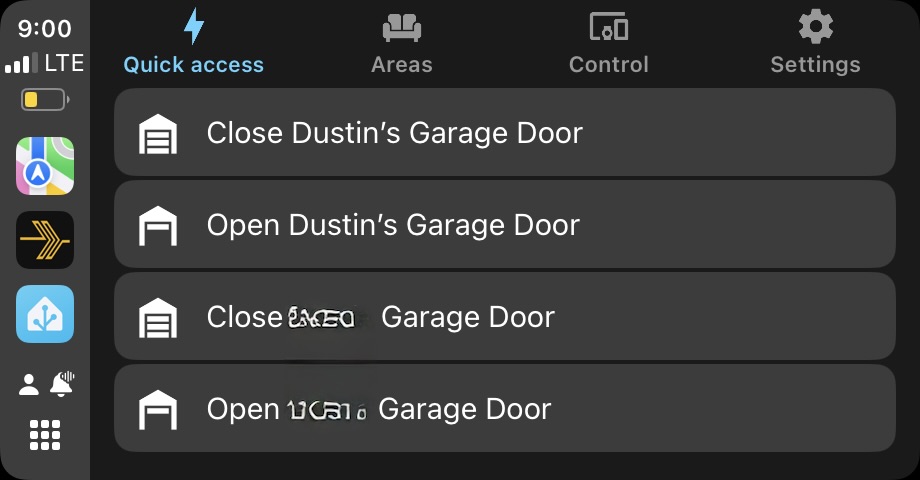
I hope you find how I use CarPlay interesting and I will expand on this more in the future, particularly how Home Assistant can be used from within the car.