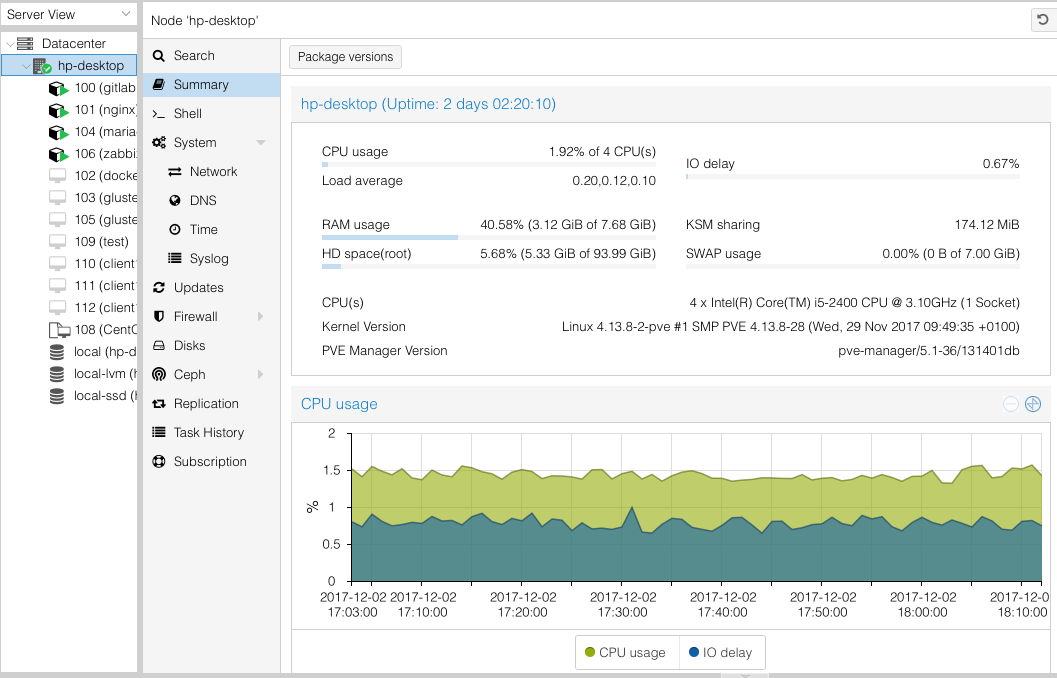Today I’ll look at how I recovered from a failed Proxmox 8 to 9 upgrade on a small form factor Dell that I use. This system is one of two in the cluster, and it failed during the upgrade process. This failure was not caught by the pve8to9 utility, which gave me a clean report prior to the upgrade. However, during the last few steps of the upgrade, I got the message below, which made me think I would be doing some extra work on reboot.
Installing for x86_64-efi platform.
grub-install.real: error: cannot find EFI directory.
Failed: grub-install --target=x86_64-efi
WARNING: Bootloader is not properly installed, system may not be bootableI could have investigated the situation right there but decided to send it and reboot the system anyway. The system failed to boot, instead showing the Welcome to GRUB message for a moment before restarting the system which then went to the BIOS setup screen. My issue matches one reported on the Proxmox forums quite well so I followed what OP did. You can find the post at https://forum.proxmox.com/threads/pve-9-grub-stops-the-machine-immediately.169366/.
Using balenaEtcher on macOS, and the systemrescue image at https://www.system-rescue.org/Download/, I copied the image to a USB drive and then booted the Dell system from it. From there, I mounted the disks as described in the forum post and ran the necessary commands as well as some others that I found were necessary for my situation. Here is the list of commands I ran on my system after ensuring /dev/sda was my root/boot device:
mount /dev/mapper/pve-root /mnt
mount /dev/sda2 /mnt/boot/efi
mount --bind /dev /mnt/dev
mount --bind /sys /mnt/sys
mount --bind /proc /mnt/proc
mount --bind /dev/pts /mnt/dev/pts
chroot /mnt
mount -t efivarfs efivarfs /sys/firmware/efi/efivars
grub-install --target x86_64-efi --no-floppy --bootloader-id proxmox /dev/sda
grub-install --target x86_64-efi --no-floppy --bootloader-id proxmox --removable /dev/sda
echo 'grub-efi-amd64 grub2/force_efi_extra_removable boolean true' | debconf-set-selections -v -u
apt install --reinstall grub-efi-amd64
update-initramfs -u -k allOnce this finished I did the following
umount /mnt/dev/pts
umount /mnt/proc
umount /mnt/dev
umount /mnt/sys/firmware/efi/efivars
umount /mnt/sys
umount /mnt/boot/efi
umount /mnt/
rebootAs it rebooted I removed the USB stick from the system. My system was now able to boot without issue and I went back to ensuring the upgrade was successful and I could migrate my VMs back to it.
I am not certain what step I might have missed that could have prevented this, so if anyone knows I would love to hear about it.
UPDATE: On my second machine of the cluster I noticed an informational message that mentioned running the following commands to resolve an issue:
echo 'grub-efi-amd64 grub2/force_efi_extra_removable boolean true' | debconf-set-selections -v -u
apt install --reinstall grub-efi-amd64Since this is part of what I did to recover the first system, I am going to assume it is likely this is what prevented the second system from failing in the same way. While pve8to9 mentioned the issue, it wasn’t listed as a warning, only informational and a lot easier to miss.