This is a quick guide to performing an over-the-air update of a RAK4631 device using iOS and the DFU application by Nordic Semiconductor. Based on known and personal experience, performing an over-the-air update of this device carries some amount of risk as the device does not have a fall back in the event of an error. If the update fails your device will be left in a state where you need physical, wired access in order to recover. If you have any other method available to you I recommend using that method rather than an over-air-update.
This guide specifically covers using the DFU app on iOS to flash the latest Meshtastic firmware to a RAK4631. Many of these steps may be the same on Android and may work for other, similar devices, but I don’t have these to test with. You will need three things to perform an over-the-air update of a RAK4631 or similar device:
- iOS device with DFU software installed.
- The DFU app is properly configured prior to attempting the update.
- A copy of the correct firmware file you wish to apply to the device. You can find the latest release on the Meshtastic website at https://meshtastic.org/downloads/. I recommend using a “stable” release.
Optionally, if you are using iCloud drive you can download and work with the files on a Mac and place the file on your iCloud drive for easier access on the iOS side.
Configuring DFU
It is very important that you confirm DFU is configured properly prior to applying any update. Failure to do so on iOS will almost certainly result in a “bricked” device that you will need to take down and connect to using USB in order to recover. Configuration is simple. Open the app and tap on settings. Ensure you enable the first option and set the number of packets to 10. Your settings page should look similar to this screenshot:
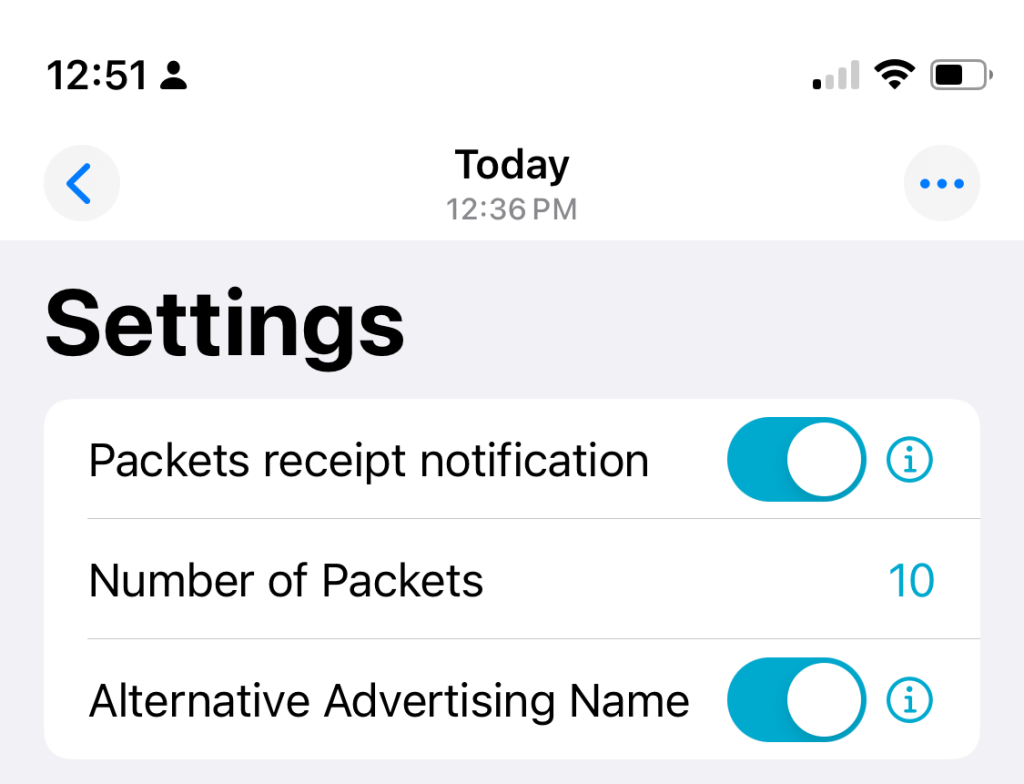
Note that all options are at their default values, or disabled.
Getting the proper firmware
It is important that you download the correct firmware from the download page. If you do not, you will be unable to perform the update as the DFU app will complain there is no manifest.json file available. To find the correct firmware, use the following steps:
- Go to the downloads page at https://meshtastic.org/downloads/.
- Scroll down to the assets section.
- Find the firmware with “nrf52840” in the name such as firmware-nrf52840-2.6.4.b89355f.zip and download it.
- Extract the zip file and find the firmware specific to your device with “ota” in the name, for a 4631 it might named firmware-rak4631-2.6.4.b89355f-ota.zip. You are If using a Mac + iCloud drive, copy this file to a location you can find on the iOS device or if already on iOS select this file in the DFU app when told to.
Applying the update
Now to apply the update to the device. Start by opening the DFU application, confirming the configuration is set properly and then tap on select file. Here you should browse to the location of your iCloud drive or the downloads section of iOS and select the firmware file with “ota” in the name.
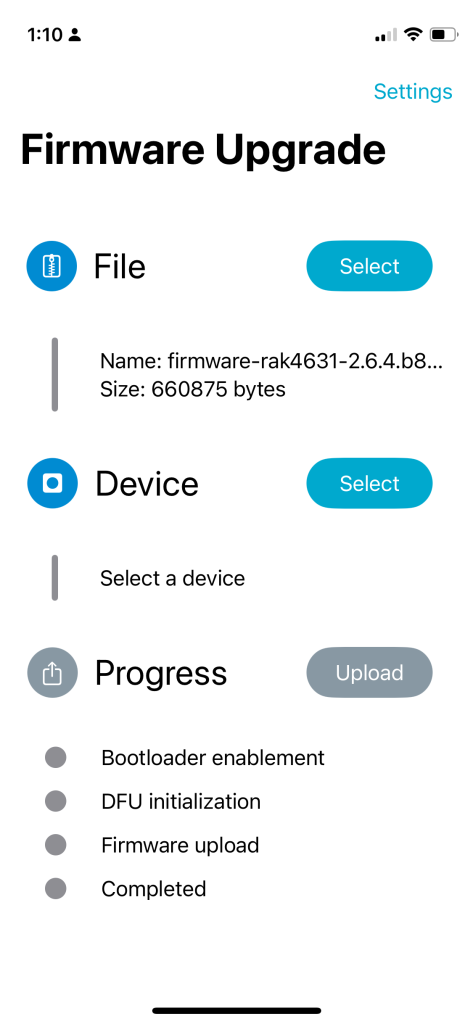
Next in the Device section, tap on select and find your device. You can also tap on “nearby” to filter on items that are close.
Once you have selected your device, the last step is to tap upload. Be sure to ensure your screen or device does not turn off during the process!. Remember, if for any reason the update fails, you will need to connect the device directly to a computer in order to recover. After some time the update will complete and the device will restart using the new firmware. Adjust any settings that you need to adjust and enjoy your updated device.