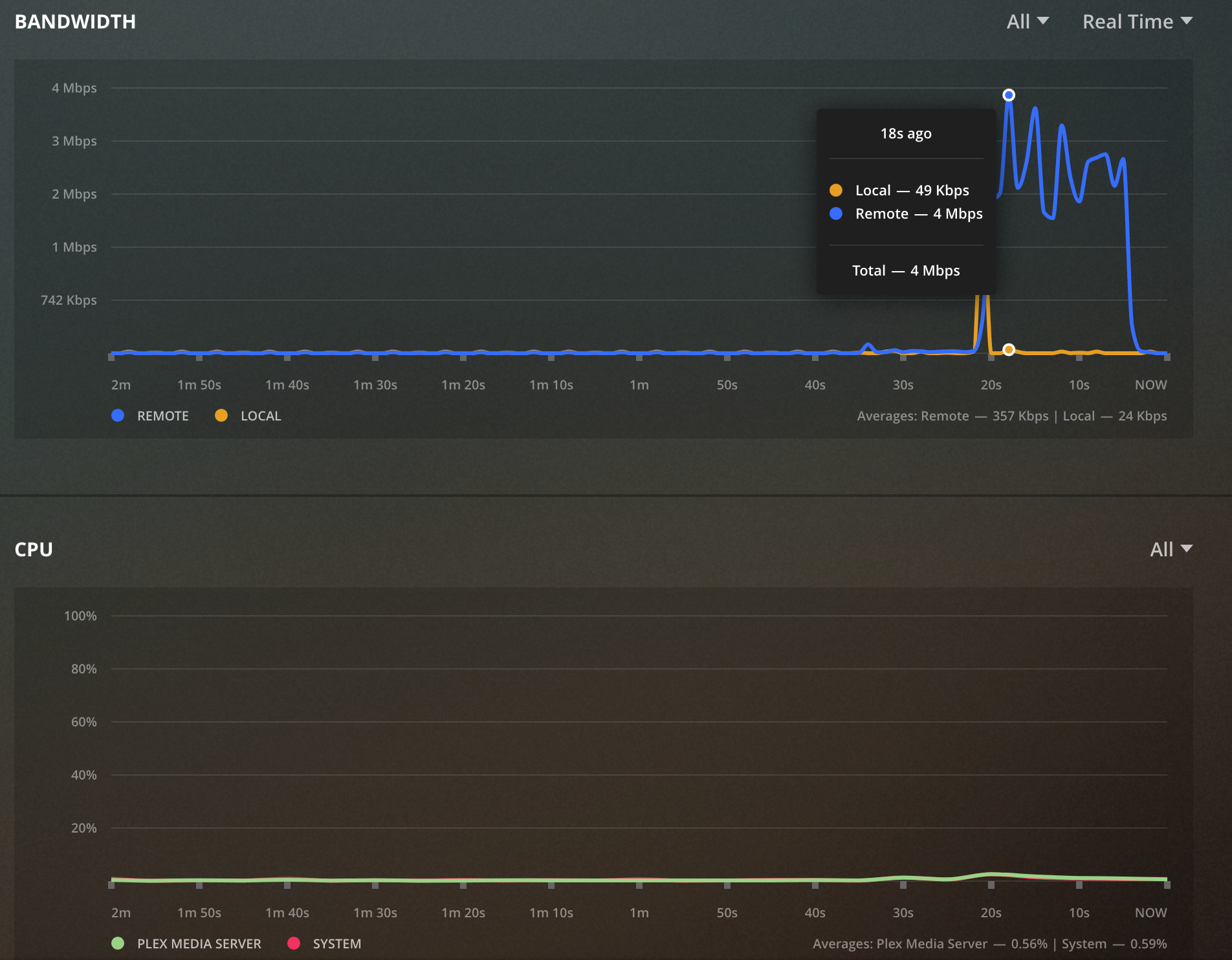If you run Plex at home and access it externally you may want to limit the amount of bandwidth remote access is allowed to use. Not limiting the bandwidth Plex uses will affect other users on the same Internet connection and those playing online games or doing video conferencing will be affected the most. The reason for this is Plex is going to utilize your upload bandwidth, and all of it if you allow it to. Most households have asynchronous connections meaning one direction is slower than the other and typically it is the upload speeds that are drastically slower. This makes sense as most people download content rather than push it to the Internet. Plex, however, turns that around and does push data to the Internet. Since uploads speeds are usually slower than the download speed outside your home you will quickly use up, or saturate, your upload speed. Once the upload capacity from your home is at its limits everything else will suffer in some way. Online video games will get laggy, drop packets, and will feel awful. Video conferencing will become glitchy and even downloads speeds can drop.
Luckily, Plex offers two ways to limit how much bandwidth it will use (though you probably only need to tap into one of them). The first way, and the way you can probably skip, is to set the Plex client itself to be a good citizen in “Quality” section of the settings screen. It looks like this:
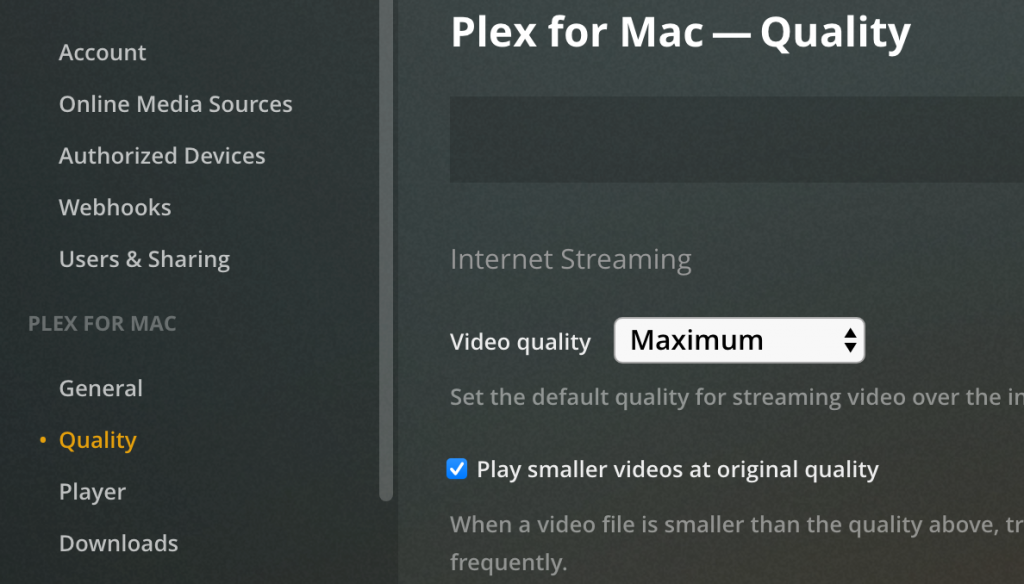
Most of the time you can leave this to “Maximum”. If you find your player is still stuttering you can modify this. This is will usually happen if the download speed of your connection is slow or if you just want to save bandwidth.
The more beneficial setting is located in the server settings section under “Remote Access”. The settings on this page will affect your Plex server globally, to all clients. In my home, my upload speed is about 11mbit. To ensure that others in the home have adequate upload capacity I set my upload speed and video quality to 4Mbit, as you can see here:
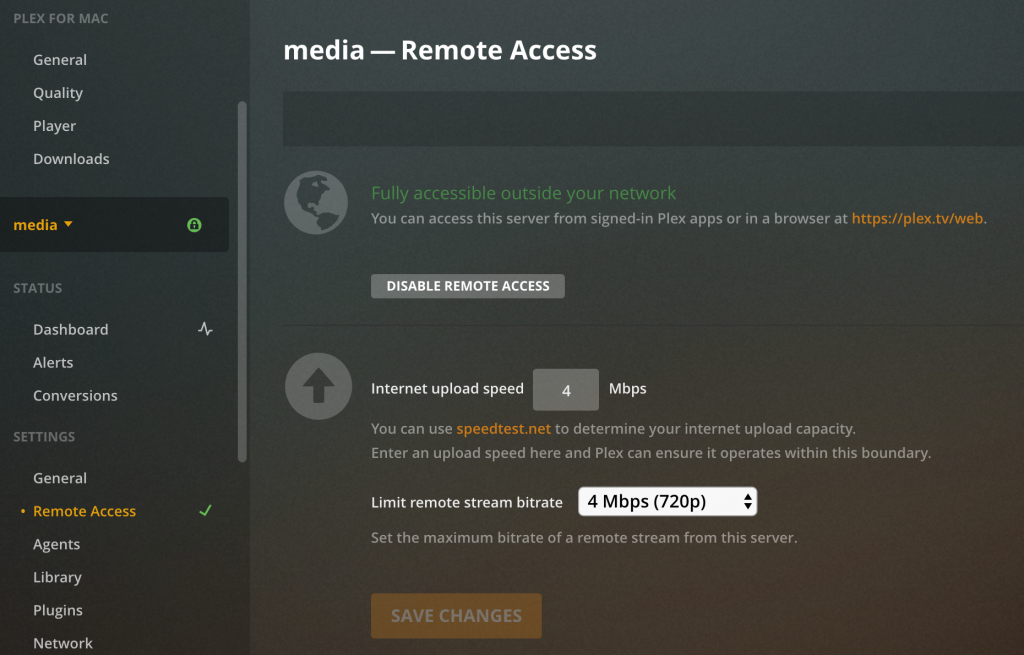
By configuring Plex with a lower value than your total upload you will force the entire server to use less than your total upload speed, regardless of how many streams are coming off of it. This will leave room for other applications on your network if they need it.
Keep in mind that the limit does apply to all remote streams, and if there are enough of them, the setting could be too low and cause stuttering on their side as they need to pause and buffer the content. The setting also applies to downloads so even if someone downloads content to offline it in high quality they will be limited to whatever value you put here.