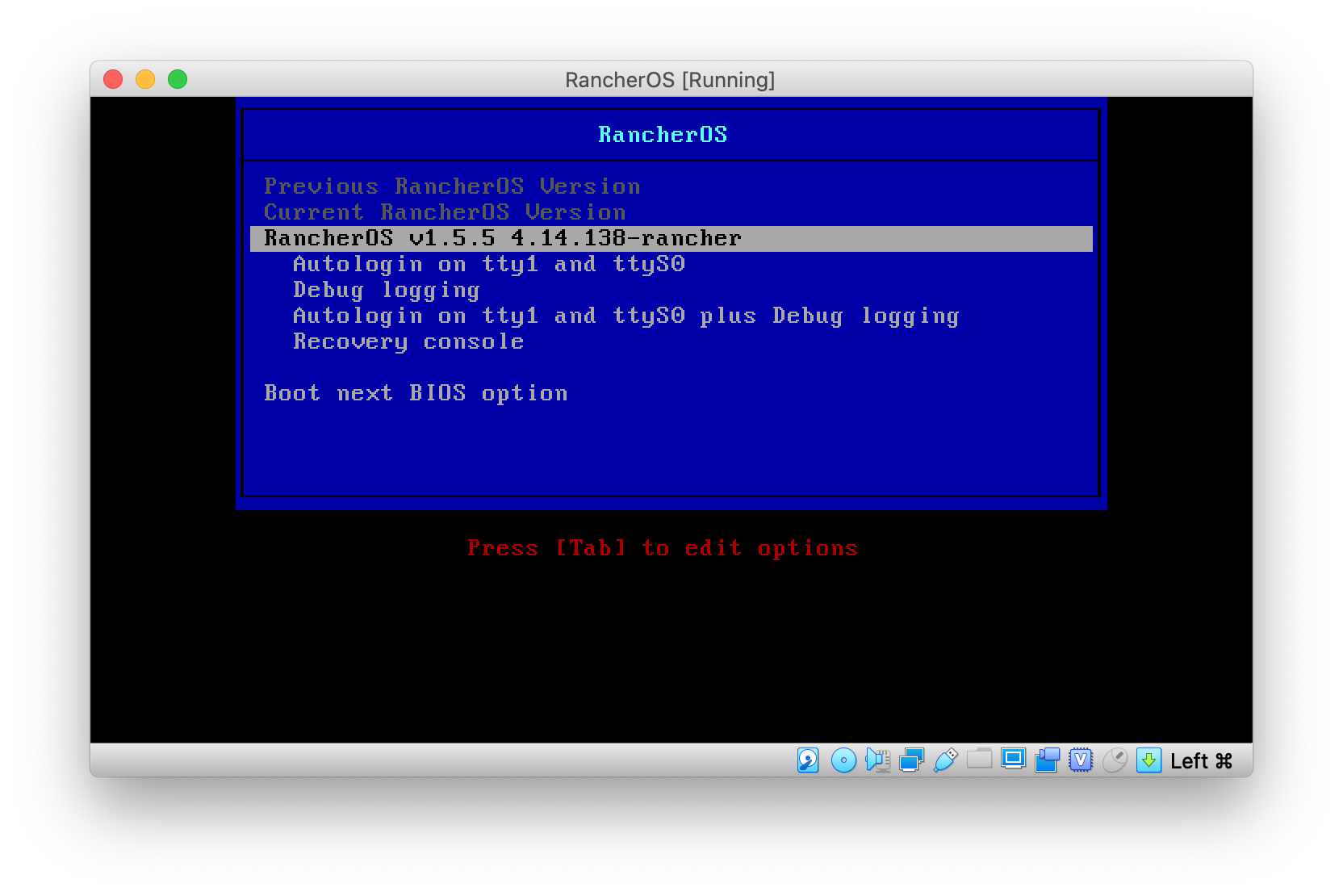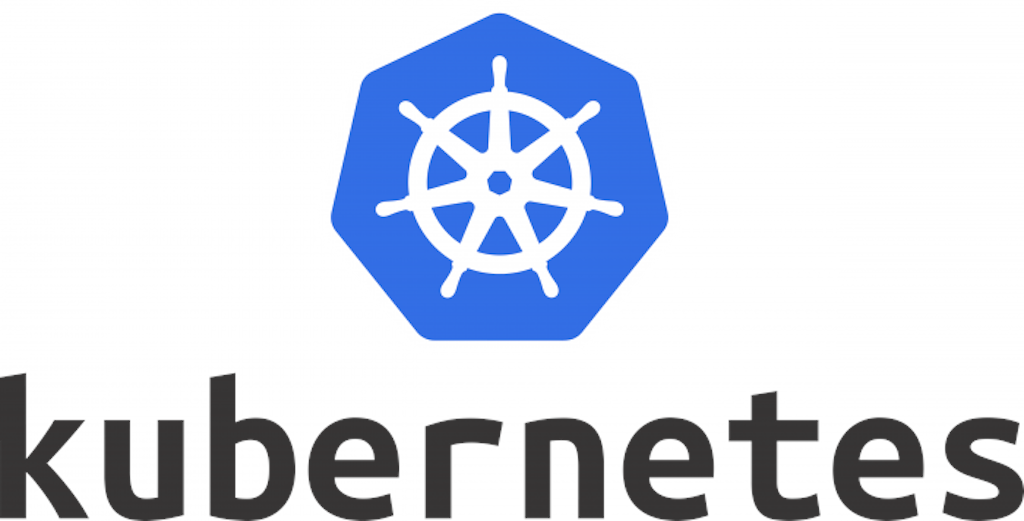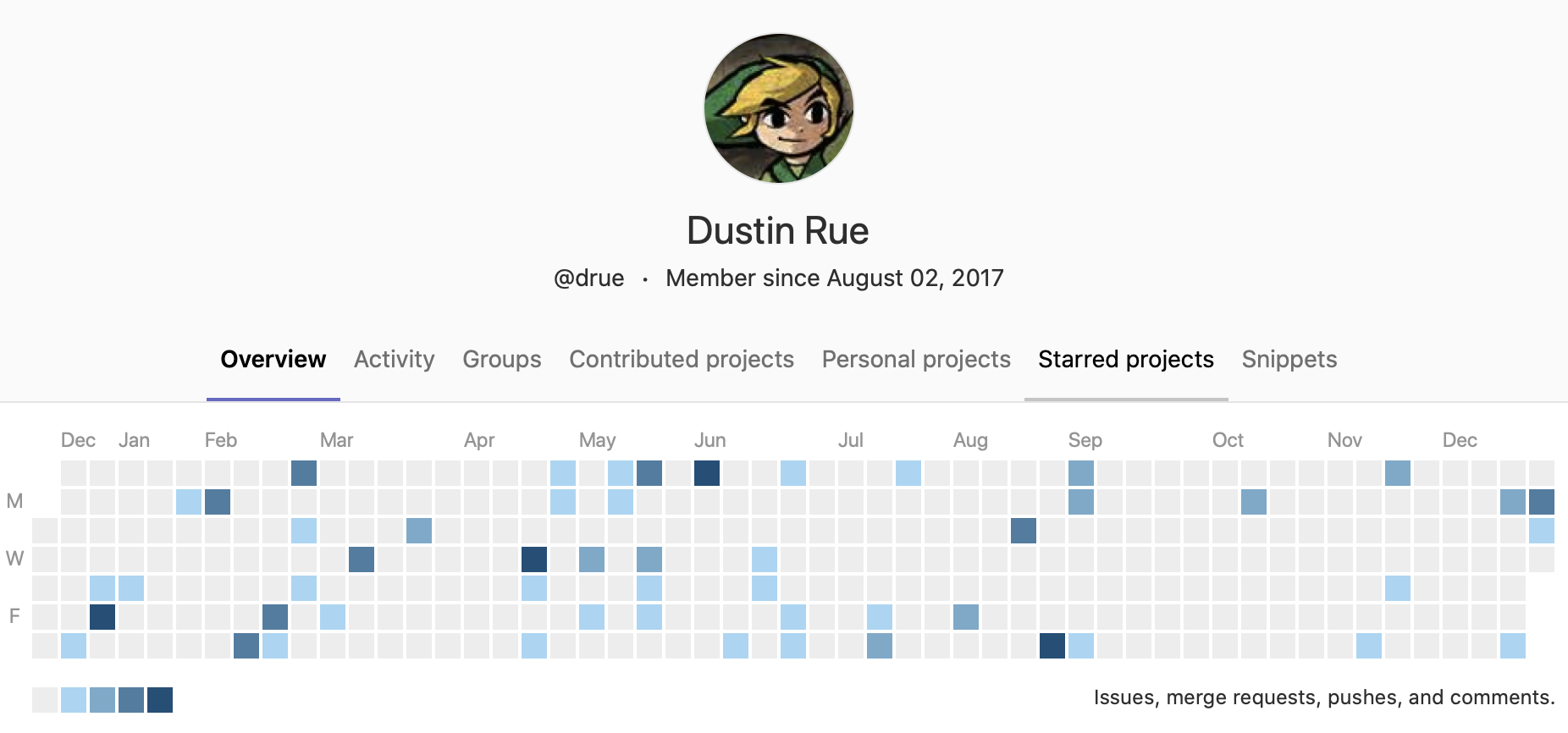When Docker first came out it was a real mind bender of an experience for me. I simply couldn’t wrap my head around what a Docker image was, how it was different from a virtual machine and so on. “Why not just install the software from rpm?” I said.
I also struggled with how the app in the container was running inside of something and didn’t have access to anything. At the time I saw this just as a silly hurdle that made it more difficult than it should be to get something running rather than a core benefit of using containers.
Over time I got to know Docker and containers better. I gained an understanding of now images are created, how they could be given restricted resources, easily shared and so on. I started creating my own containers to further understand the process, got to know multi stage builds and so in.
Although I had gained a better understanding of the container itself I still couldn’t find a good use case for containers in my line of work. I was too used to creating VMs that ran a static set of services that rarely changed. Docker containers still seemed like another packaging format that has few additional advantages. It wasn’t until I started playing with container orchestration that things really started to click.
With container orchestration, and in particular Kubernetes, the power and convenience of containers becomes much harder to ignore. Orchestration was definitely the missing piece of the puzzle for me that sealed the deal. This is because orchestration solves a number common issues with running larger software infrastructure. One of the biggest issues that Kubernetes solves is how to swap out the running application with little fuss. By simply declaring that a running workload should update the Docker image in use Kubernetes will go through the process of starting the new container, waiting for it to be ready, adding it to the load balancer and then draining connections from the old container. While it’s true you can achieve all of that with a traditional setup it requires a lot more effort. This feature alone is what sold me on using Kubernetes at all and from there my current state of container acceptance.
With Kubernetes revealing the huge potential of containers I’ve since come back to exploring them for other uses outside of orchestration. Now, core features of containers that once bothered me are seen as advantages. I still see containers as a packaging format but one that works equally well on macOS and Windows as well as it does on Linux or in Kubernetes. As an “expert” I can provide a container to a user that has everything installed for some to tool. Previously this may have required me to write extensive documentation detailing the requirements, installation process and finally the configuration of whatever software it took to meet the user’s needs. A process that may end up failing or not work at all because the end user is using a different operating system or because of some other environment specific reason. With containers, if it works for me there is a much greater chance it will work for someone else as well.
Today I find myself building more and more containers for use in CI/CD pipelines. I see them as little utilities that I can chain together to create a larger solution. Similar to the Unix philosophy, I am creating containers that do one thing and do it well. These small containers are easy to maintain, easy to document and easy to use. And this, I believe, is one of the core strengths of containers. They encapsulate a solution into something that is easier to understand. Even though a container is technically more bloated because it contains not only the application itself but also all of its requirements, the end result is something that is ultimately easier to understand. Like writing code, you can write the most incredible for loop ever devised but if the next person can’t understand it is it still a good solution?
Throughout my career I’ve always enjoyed trying out new things to see how I can apply them to everyday problems or how they can be used to create great new opportunities. Docker was one the first things that I really struggled to understand and initially I thought “this is it, this is the tech my kids will understand that I won’t.” Today, however, I can see what a game changer containers are. When properly constructed containers are easier to understand, easier to share with others and easier to document. These are powerful reasons too use containers. There are new hurdles to overcome, like how to maintain them for security, but all things have tradeoffs and it’s up to us to decide which ones are worth it.