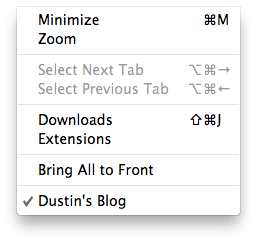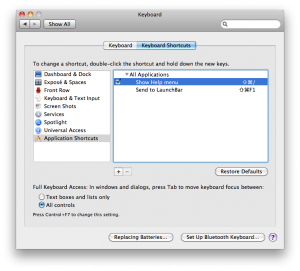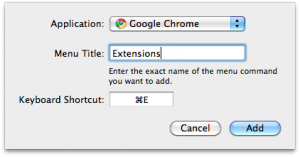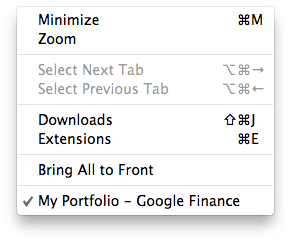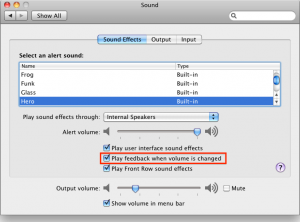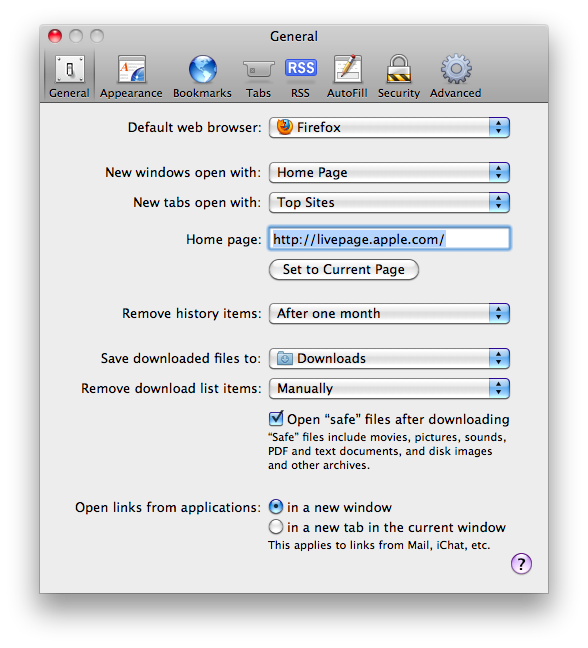I’m a bit behind on my Mac tip of the week entries and these two tips won’t really make up for it but they’re interesting all the same.
First one is that you can manage applications from the application switcher. By pressing command tab you can then tab to different applications. Once an application is highlighted you can issue other command+? commands like command+q to quit or command+h to hide an application.
The second tip involves iCal. iCal in Snow Leopard now officially supports synchronizing with Google Calendar. Adding new accounts is simply done in iCal’s preferences area but adding addition calendars you have access to isn’t as obvious. To add additional calendars simply click on the delegates tab when editing your iCal accounts in preferences.